Top 5 WhatsApp Features You Might Not Know About!
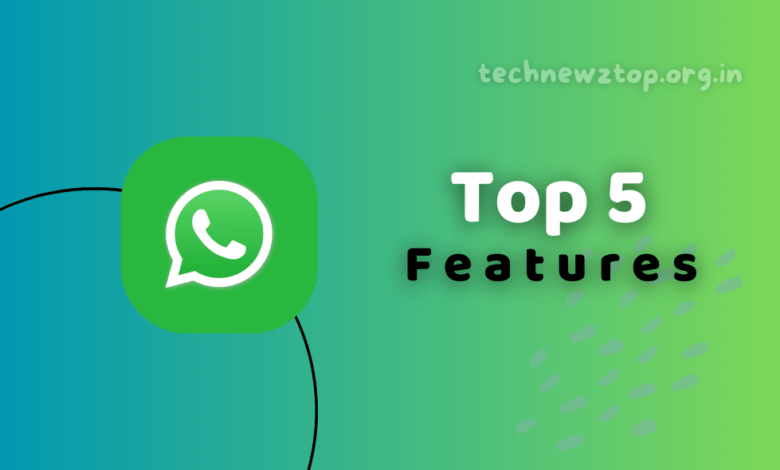
WhatsApp is one of the most widely used messaging platforms worldwide, offering a variety of features to enhance user experience. While many people are familiar with its basic functionalities, there are several hidden features that can make communication more efficient and secure.
In this article, Technewztop will introduce you to the Top 5 WhatsApp Features that you might not be aware of. These features can improve your privacy, security, and overall messaging experience. Stay tuned as we dive deep into each feature, explaining how to use them step by step.
Why You Should Know About These WhatsApp Features?
With millions of users globally, WhatsApp continuously updates its platform, adding new features to enhance user privacy, security, and convenience. However, many users remain unaware of these updates. Knowing these Top 5 WhatsApp Features can help you:
- Improve your messaging experience
- Keep your data private and secure
- Save time with smart shortcuts
- Utilize WhatsApp effectively for business and personal use
Now, let’s explore these features in detail.
Top 5 WhatsApp Features You Should Use
1. WhatsApp Broadcast Feature
The WhatsApp Broadcast feature allows users to send a message to multiple people at once, without creating a group. Unlike WhatsApp groups, where all members can see who is part of the conversation, a broadcast list keeps recipients anonymous from each other. This feature is useful for businesses, event organizers, and individuals who want to send updates without revealing contact details.
How to Use the Broadcast Feature:
- Open WhatsApp on your smartphone.
- Navigate to the “Chats” tab.
- Tap on the three-dot menu (top-right corner).
- Select “New Broadcast” from the menu.
- Choose up to 256 contacts to include in the broadcast list.
- Tap the green checkmark to finalize your selection.
- Type your message and hit send.
The message will be sent as a private message, and recipients won’t know they are part of a broadcast list.
Technewztop Tip: This feature is perfect for sending updates, announcements, or promotions without creating unnecessary groups.
2. WhatsApp Web – Access Your Chats on PC
Did you know that you can access your WhatsApp messages on your computer? WhatsApp Web allows you to mirror your conversations on a laptop or desktop, making it easier to type long messages and share files.
How to Use WhatsApp Web:
- Open a web browser on your computer and visit web.whatsapp.com.
- On your phone, open WhatsApp and tap on three dots > Linked Devices.
- Tap “Link a Device” and scan the QR code displayed on your computer screen.
- Once scanned, your WhatsApp account will sync with the computer.
You can now send messages, share media, and manage chats seamlessly on your PC.
Technewztop Tip: Keep your phone connected to the internet while using WhatsApp Web to avoid disconnection.
3. Privacy Settings – Control Your Information
WhatsApp provides several privacy settings that allow users to control who can view their personal information, such as Last Seen, Profile Photo, Status, and Live Location. This feature is especially useful for maintaining privacy and security.
How to Adjust WhatsApp Privacy Settings:
- Open WhatsApp and go to Settings.
- Select “Account” and then tap “Privacy”.
- Adjust the settings for:
- Last Seen & Online: Hide your activity from specific contacts.
- Profile Photo & About: Choose who can see your profile details.
- Status: Restrict your status visibility to certain contacts.
- Live Location: Share your location with trusted individuals only.
These settings help in keeping unwanted contacts from accessing your personal details.
Technewztop Tip: Regularly update your privacy settings to stay in control of your data.
4. WhatsApp Read Receipts – Hide Blue Ticks
The Read Receipts feature determines whether the blue tick appears when you read a message. If you disable it, senders won’t know whether you’ve read their messages, making it useful for maintaining privacy.
How to Turn Off Read Receipts:
- Open WhatsApp and go to Settings.
- Select “Account” and then tap “Privacy”.
- Scroll down to “Read Receipts” and toggle it OFF.
Once turned off, senders won’t see the blue tick when you read their messages.
Technewztop Tip: Remember, if you disable Read Receipts, you also won’t be able to see when others read your messages.
5. Two-Step Verification – Extra Security for Your Account
With Two-Step Verification, you can add an extra layer of security to your WhatsApp account. This prevents unauthorized access, even if someone gets hold of your SIM card.
How to Enable Two-Step Verification:
- Open WhatsApp and go to Settings.
- Tap “Account” and then select “Two-Step Verification”.
- Tap “Enable” and enter a 6-digit PIN of your choice.
- Confirm the PIN and add an email address for recovery (optional).
This feature helps protect your account from unauthorized logins.
Technewztop Tip: Always remember your 6-digit PIN or link an email for recovery to avoid being locked out of your account.
Conclusion – WhatsApp Features
WhatsApp is constantly introducing new features to enhance user experience. By using these Top 5 WhatsApp Features, you can improve your privacy, security, and overall usability. Whether it’s broadcasting messages, accessing chats on your PC, or enhancing security with two-step verification, these tools can help you make the most of WhatsApp.
FAQs About WhatsApp Features
What is the difference between a WhatsApp Group and a WhatsApp Broadcast?
A WhatsApp group allows members to interact, while a broadcast list sends messages individually without revealing recipients.
Is WhatsApp Web safe to use?
Yes, WhatsApp Web is safe as long as you log out after use and avoid using public computers for access.
Can I recover my WhatsApp account if I forget my Two-Step Verification PIN?
Yes, if you have linked an email, you can reset your PIN. Otherwise, you may have to wait 7 days to regain access.



