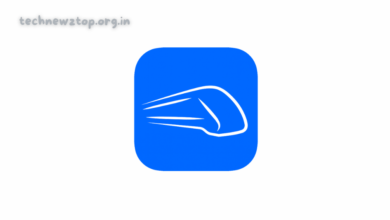Share WhatsApp Status To Facebook Story | Complete Guide
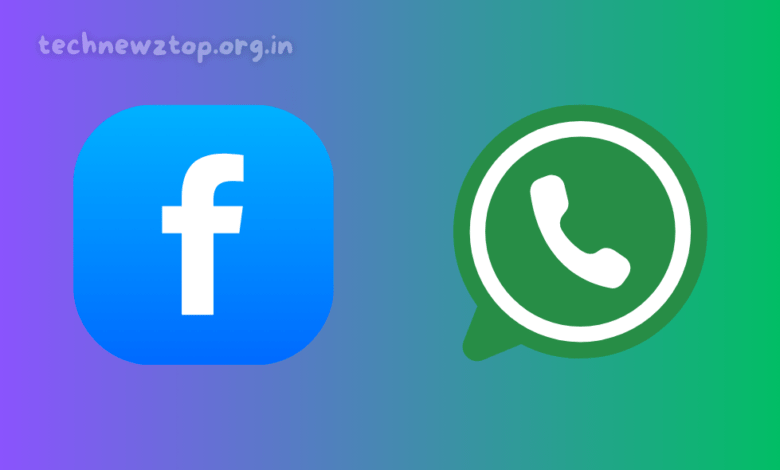
WhatsApp has evolved into one of the most widely used messaging platforms in India. With its Status feature, users can share updates in the form of text, images, videos, and GIFs. However, many people also use Facebook Stories to reach a wider audience.
To make content sharing easier, WhatsApp has introduced a feature that allows users to Share WhatsApp Status To Facebook Story automatically. Instead of manually uploading the same status on both platforms, users can now enable this function and streamline their social media experience.
How To Share WhatsApp Status To Facebook Story?
Step 1: Open WhatsApp & Access Status
To begin, open the WhatsApp application on your smartphone and navigate to the Status section.
- On Android, the Status tab is usually at the top of the screen.
- On iPhone, you can find it at the bottom of the screen.
Step 2: Adjust Privacy Settings
Before sharing your WhatsApp Status to Facebook, you need to configure the privacy settings.
- Tap on the three-dot menu in the upper-right corner of the screen.
- Select Status Privacy (For iPhone users, it’s directly on the Status page).
- Here, you can choose who can see your status updates.
Step 3: Link Facebook to WhatsApp
To enable automatic sharing:
- Within Status Privacy, find the Facebook option.
- Tap on “Get Started” to initiate the connection.
- Log into your Facebook account and select “Agree” to complete the setup.
Step 4: Enable Auto-Sharing
Once your Facebook account is linked, you can enable the automatic sharing feature.
- Open WhatsApp, tap on Status, and choose the content (image, video, or text) you wish to share.
- Click on “Who can see my status updates” (usually at the bottom left of the screen).
- Add Facebook to the list and select “Always share to Facebook story.”
Now, whenever you post a WhatsApp Status, it will automatically be shared on your Facebook Story without any additional steps.
How to Manually Share WhatsApp Status to Facebook Story?
If you do not want to enable automatic sharing but still wish to share specific WhatsApp Status updates on Facebook, follow these steps:
- Post a Status on WhatsApp as usual.
- After uploading, tap on the three-dot menu next to your status.
- Select “Share to Facebook Story.”
- Adjust the audience settings on Facebook and tap “Share Now.”
This method allows selective sharing, ensuring only important updates appear on your Facebook Story.
How to Disable WhatsApp Status Sharing to Facebook?
While the auto-sharing feature is convenient, some users may prefer to keep their WhatsApp Status separate from Facebook. You can disable this function by following these steps:
- Open WhatsApp on your smartphone.
- Navigate to the Status section.
- Tap on the three-dot menu and select Status Privacy.
- Find the Facebook option and tap on it.
- Click on “Disable status sharing to Facebook” and confirm the action.
Now, your WhatsApp Status updates will remain exclusive to WhatsApp unless manually shared.
Benefits of Sharing WhatsApp Status to Facebook Story
1. Saves Time & Effort
The automatic sharing feature eliminates the need for manual uploads, making it easier to keep both platforms updated simultaneously.
2. Wider Audience Reach
Since Facebook has a massive user base, sharing WhatsApp Status on Facebook Stories helps you connect with a broader audience, including people who may not be on WhatsApp.
3. Enhances Engagement
By using WhatsApp Status and Facebook Stories together, your content gets more visibility, increasing engagement with your audience.
4. Customizable Privacy Settings
Even with automatic sharing enabled, you can control who sees your updates by adjusting your Facebook Story settings.
Common Issues & Troubleshooting
1. WhatsApp Status Not Appearing on Facebook
If your WhatsApp Status is not showing on Facebook, try these solutions:
- Ensure your WhatsApp and Facebook apps are updated to the latest version.
- Check if you have enabled the auto-sharing feature in Status Privacy settings.
- Verify that your Facebook account is properly linked to WhatsApp.
2. Unable to Link Facebook to WhatsApp
If you are having trouble connecting WhatsApp to Facebook, follow these steps:
- Log out of Facebook and log back in.
- Clear the cache for both apps from your phone settings.
- Reinstall both WhatsApp and Facebook and try again.
3. Can’t Control Who Sees My Status on Facebook
Since Facebook manages audience settings separately, you need to adjust them directly on Facebook’s Story settings.
FAQs | Share WhatsApp Status to Facebook Story
Can I Share WhatsApp Status to Instagram Stories?
Currently, WhatsApp does not support direct sharing to Instagram Stories. You can download your status and manually upload it to Instagram.
Can I See Who Viewed My WhatsApp Status on Facebook Story?
No, WhatsApp does not track Facebook Story views. You can only check status views separately within Facebook.
Can I Select Specific WhatsApp Statuses to Share on Facebook?
Yes! You can disable automatic sharing and manually share selected statuses to Facebook Story.
Future Updates & Expected Features
WhatsApp is constantly evolving, and in the future, we may see:
- Cross-platform sharing with Instagram
- More advanced privacy settings
- Insights on views and engagement
The Technewztop team is always tracking WhatsApp updates to keep you informed about the latest features.
Final Thoughts | Share WhatsApp Status to Facebook Story
With WhatsApp’s new status-sharing feature, it has become easier than ever to Share WhatsApp Status To Facebook Story. Whether you prefer automatic syncing or manual sharing, this feature enhances your social media experience.
Are you using this feature yet? Let us know your thoughts in the comments!