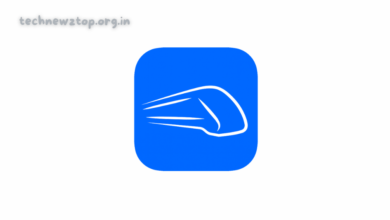How to Turn Off Voicemail on Android – Step-by-Step Guide (2025)
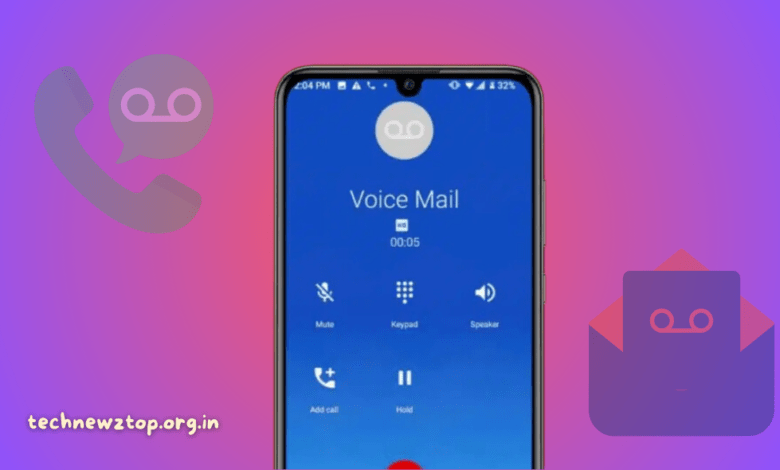
Turn Off Voicemail on Android: Voicemail is a convenient feature that allows callers to leave voice messages when you are unavailable. However, not everyone finds it useful. Some people prefer direct calls or text messages over voicemail, while others want to avoid unwanted messages, additional carrier charges, or spam voicemails.
If you are wondering how to turn off voicemail on Android, you have come to the right place. While Android does not provide a built-in option to disable voicemail, there are multiple methods to achieve this.
Why Would You Want to Disable Voicemail on Android?
Before we dive into the methods, let’s understand why some users prefer to turn off voicemail:
- Avoid Listening to Unwanted Voicemails – Many users find voicemail messages unnecessary and prefer missed calls or text messages instead.
- Prevent Extra Carrier Charges – Some carriers charge additional fees for voicemail services, making it a costly feature.
- Block Spam and Robocall Voicemails – Telemarketers and scammers often leave spam voicemails, which can be frustrating.
- Free Up Storage Space – Saved voicemail messages take up storage space, especially if they are stored as audio files.
- Better Call Management – Some users prefer third-party voicemail apps like YouMail or Google Voice over their carrier’s default voicemail service.
Whatever your reason, there are several ways to turn off voicemail on Android. Technewztop will guide you through each method in detail.
How to Turn Off Voicemail on Android (Best Methods)
Since Android does not provide a built-in “Disable Voicemail” button, you will need to try different methods based on your carrier and phone model.
Method 1: Contact Your Mobile Carrier (Most Effective Way)
The most reliable way to disable voicemail is by contacting your mobile service provider. Since voicemail is a carrier-controlled feature, they have the authority to turn it off permanently.
Steps to Disable Voicemail via Carrier Support
1️⃣ Open the Phone app on your Android device.
2️⃣ Dial your carrier’s customer support number:
- Jio – 198
- Airtel – 121
- Vi (Vodafone-Idea) – 199
- BSNL – 1503
3️⃣ Follow the IVR (Interactive Voice Response) system to reach a support agent.
4️⃣ Ask the representative to disable voicemail for your number.
5️⃣ Follow any additional steps they provide.
🔹 Note: Some carriers may not allow voicemail deactivation. If they refuse, try calling again and asking another representative or use an alternative method below.
Method 2: Disable Call Forwarding (Works on Most Android Phones)
Voicemail is often linked to call forwarding. If your calls are being forwarded to voicemail, you can disable call forwarding to prevent messages from being recorded.
Steps to Disable Call Forwarding on Android
1️⃣ Open the Phone app on your Android device.
2️⃣ Tap the three-dot menu in the top-right corner.
3️⃣ Select Settings from the dropdown menu.
4️⃣ Scroll down to Call Forwarding (may be under More Settings or Supplementary Services).
5️⃣ Disable the following options:
- Forward When Busy
- Forward When Unanswered
- Forward When Unreachable
6️⃣ If available, select Disable All Call Forwarding.
Tip: If you cannot find the call forwarding settings, try dialing ##002# to reset forwarding settings.
Method 3: Use Special Codes to Disable Voicemail
Some mobile carriers provide special dial codes that can disable voicemail services. These codes reset call forwarding and voicemail settings.
Common USSD Codes to Disable Voicemail
- Dial
##002#– Turns off all call forwarding settings, which stops voicemail Voicemail on Android. - Dial
##004#– Disables conditional call forwarding for voicemail. - Dial
##61#,##62#, or##67#– Stops voicemail forwarding when busy, unanswered, or unreachable.
Steps to Use Special Codes
- Open the Phone app.
- Dial the code (e.g.,
##002#) and press Call. - Wait for a confirmation message on your screen.
- Test by calling your number to check if voicemail is off.
- Note: Not all carriers support these codes, so results may vary.
Method 4: Fill Up Your Voicemail Storage (Temporary Solution)
If you cannot disable voicemail, you can block new messages by filling up your voicemail inbox.
How to Fill Up Your Voicemail Storage
- Turn on Airplane Mode on your Android phone.
- Use another phone to call your number.
- Leave short voicemail messages until the inbox is full.
- Once full, callers will hear “Mailbox is full”, preventing them from leaving new messages.
- Warning: Some carriers automatically delete old voicemails, so you may need to repeat this process periodically.
Method 5: Use a Third-Party App
Some third-party apps can block voicemail services by forwarding calls elsewhere. Technewztop recommends the following apps:
- No More Voicemail – Redirects calls to a disconnected number.
- YouMail – Blocks voicemail and offers additional call management features.
Steps to Use No More Voicemail
- Download No More Voicemail from the Google Play Store.
- Open the app and follow the setup instructions.
- The app will forward calls to a non-working number, preventing voicemails.
- Note: Third-party apps may not work with all carriers, so test different options.
Method 6: Record a Fake Voicemail Greeting
If voicemail cannot be turned off, you can trick callers into thinking voicemail is unavailable.
Steps to Set Up a Fake Voicemail Greeting
- Open the Voicemail app on your Android phone.
- Go to Greeting settings.
- Record a message like “This number does not support voicemail.”
- Save the greeting and enable it.
- Technewztop suggests using a professional tone for business contacts.
Method 7: Forward Calls to Another Number
If you have another phone number without voicemail, you can forward your calls there.
Steps to Forward Calls to Another Number
- Open the Phone app and go to Settings.
- Select Call Forwarding.
- Enable Always Forward and enter another phone number.
- Tap OK to save changes.
Which Method Should You Use?
- Each method has its advantages and disadvantages:
- Carrier Support – Best for a permanent solution.
- Call Forwarding Disable – Works for most Android users.
- USSD Codes – Quick fix but may not work for all providers.
- Filling Voicemail Storage – Temporary but effective.
- Third-Party Apps – Useful but carrier-dependent.
For a permanent solution, Technewztop recommends contacting your carrier. If that doesn’t work, try disabling call forwarding or using a voicemail-blocking app.
Final Thoughts | Turn off voicemail on Android
turn off voicemail on Android on Android requires alternative methods since there is no direct option. The best approach is to contact your carrier and request deactivation. If that’s not possible, try disabling call forwarding, using special codes, or blocking voicemail with a third-party app.
Technewztop continuously provides legitimate tech guides to help users manage their devices better. Try these methods and choose the one that works best for you!