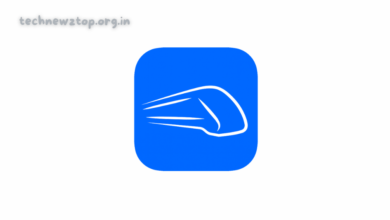How to Delete Apple ID or Apple Account | Comprehensive Guide

If you’re considering deleting your Apple ID or Apple account, you might be unsure of the process, or perhaps you have questions about what happens when you take such a step. Whether you’re switching to a new account, leaving Apple services, or simply looking to remove unnecessary accounts, deleting your Apple ID is a significant decision. The “Technewztop” team is here to provide you with a detailed, easy-to-follow guide on how to delete Apple ID or Apple account. In this article, we will walk you through the steps, the consequences, and offer some tips to ensure the process goes smoothly.
What Happens When You Delete Apple ID or Apple Account?
Before diving into the steps of deleting your Apple ID, it’s essential to understand the consequences. Deleting your Apple account will remove your access to a wide range of services. This can affect everything from your personal data to your ongoing subscriptions.
Here’s a summary of what will happen:
1. Loss of Access to Apple Services
Once your Apple ID is deleted, you will no longer have access to core services such as iCloud, FaceTime, iMessage, and Apple Music. All data associated with these services, like photos, contacts, and videos, will be removed.
2. Purchases and Subscriptions
If you have any active subscriptions linked to your Apple ID, such as Apple Music or iCloud storage, they will be canceled once your account is deleted. Furthermore, any apps or media purchased via the App Store or iTunes will no longer be available to you.
3. Apple Pay and Apple Cash
Apple Pay and any associated balances or credits will be canceled, so make sure you use or withdraw any funds in your Apple Cash account before initiating the deletion process.
4. Email and Messaging Services
You will lose access to your iCloud Mail, FaceTime, and iMessage. Your email address linked to the Apple ID will also become unavailable for new accounts, making it impossible to use it for other Apple services in the future.
5. No Recovery After Deletion
Once the deletion process is complete, your Apple ID and all associated data will be gone forever. The only data that Apple retains for legal reasons is financial information, like purchase history or account-related transactions.
Important Note: If you have any outstanding payments or balances, such as Apple Pay Later, you cannot proceed with the deletion request until these issues are resolved. Clear all dues to proceed.
How to Prepare Before Delete Apple ID or Apple Account
Before you take the irreversible step of deleting your Apple account, there are several important actions you should take to ensure your data is protected and you don’t run into any issues. Here’s what you should do:
1. Back Up Your Data
To prevent losing important information, back up your data before deletion. You can save your photos, videos, contacts, and documents through iCloud or download them manually from Apple’s website.
2. Sign Out from All Devices
Make sure to sign out of all your Apple devices, including your iPhone, iPad, and Mac, as well as from any browsers where you may be logged in. If you forget to sign out, you might lose access to those devices and services in the future.
3. Review Active Subscriptions
Before deletion, review your active subscriptions, such as Apple Music or iCloud storage. These subscriptions will be canceled automatically once your Apple ID is deleted, so decide whether to continue with them under a new Apple ID or cancel them altogether.
4. Download and Save Data
Make sure to download any data that you may want to keep, like photos and videos from iCloud. Once your account is deleted, you won’t be able to access this data again.
By completing these preparatory steps, you’ll ensure that your personal information remains safe and avoid unnecessary service disruptions.
Step-by-Step Guide: How to Delete Apple ID or Apple Account Permanently
Once you’ve backed up your data and signed out of all devices, you can proceed with deleting your Apple account. Here is a simple guide on how to delete Apple ID permanently through Apple’s Privacy website:
Step 1: Visit Apple’s Privacy Website
Go to privacy.apple.com in your web browser.
Step 2: Sign In
Sign in to your Apple ID account with your Apple ID and password. If you have two-factor authentication enabled, you will be prompted to verify your identity.
Step 3: Request Account Deletion
Scroll down to the section titled “Delete your account,” and click on the “Request to delete your account” button.
Step 4: Choose a Reason
A drop-down menu will appear where you need to select the reason for deleting your account. Choose the most appropriate option and click Continue.
Step 5: Review Deletion Consequences
You will be shown a detailed list of consequences that come with deleting your Apple ID. Review this information carefully.
Step 6: Agree to the Terms and Conditions
Tick the checkbox to confirm that you agree to the terms and conditions, then click Continue.
Step 7: Choose Your Contact Method
Select how you would like to receive updates regarding your account deletion status. Click Continue.
Step 8: Receive and Save Your Access Code
You will be given an access code. Make sure to save this code securely—either by taking a screenshot or writing it down. You will need this code to track the status of your account or to cancel the deletion request.
Step 9: Finalize the Deletion
Click Continue to proceed. Read the final reminders about the account deletion process. Once ready, click Delete Account to confirm.
Step 10: Sign Out
You will then be directed to a confirmation screen. Click Sign Out to complete the deletion request.
Note: Account deletion is not immediate. It may take up to 7 days for the process to complete. During this time, your account will remain active, and you can cancel the deletion request by contacting Apple Support with your access code.
How to Temporarily Deactivate Your Apple ID or Apple Account
If you don’t want to permanently delete Apple ID but need a break from Apple services, you can temporarily deactivate your account. Deactivation pauses your account, and all associated services are suspended, but your data is kept safe.
Follow these steps to deactivate your Apple ID temporarily:
Step 1: Go to Apple’s Privacy Website
Visit privacy.apple.com in your browser.
Step 2: Sign In
Enter your Apple ID credentials to sign in.
Step 3: Request Deactivation
Scroll down to the section titled “Temporarily deactivate your account” and click on the “Request to deactivate your account” button.
Step 4: Choose a Reason
Select a reason for deactivating your account from the drop-down menu and click Continue.
Step 5: Save Your Access Code
You will receive a unique access code. Be sure to save this code securely.
Step 6: Complete the Deactivation Process
Click Deactivate Account to finalize the deactivation.
Once your account is deactivated, you will not be able to use any Apple services until you reactivate it.
How to Reactivate Your Apple ID or Apple Account
If you choose to deactivate your account but later decide to return to Apple services, reactivating your Apple ID is a straightforward process.
Step 1: Contact Apple Support
To reactivate your Apple account, contact Apple Support via their website or phone.
Step 2: Provide Your Access Code
Provide the unique access code you received during the deactivation process.
Step 3: Reactivation
Apple Support will verify your information and help you reactivate your account.
Important Reminder: If you lose your access code, you will not be able to reactivate your account. Keep it safe at all times.
Conclusion – Delete Apple ID or Apple account
Deleting Apple ID or Apple account is a significant step that should not be taken lightly. Before proceeding, ensure that you have backed up all your data, reviewed your active subscriptions, and signed out from all devices. If you are unsure about permanent deletion, consider deactivating your account temporarily. Always keep your access code safe, as it will be required if you decide to reactivate your account later.