How to Create and Save Tab Groups in Chrome – A Complete Guide
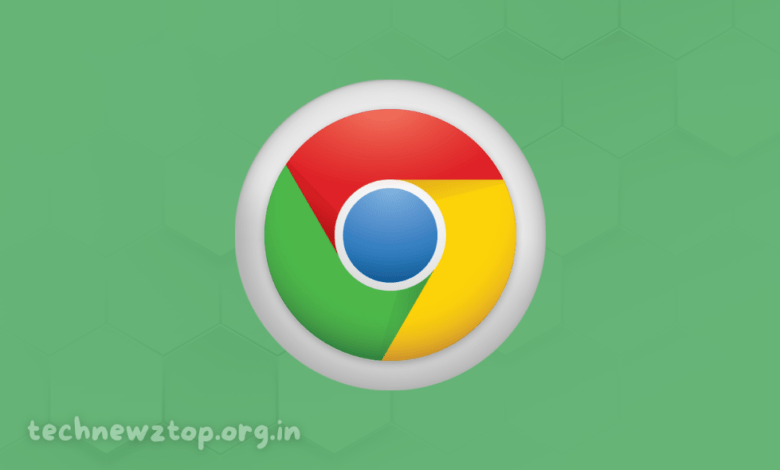
Google Chrome is one of the most widely used web browsers, and for a good reason—it offers a seamless browsing experience with various features designed for better organization and efficiency. One such feature is Tab Groups in Chrome, which allows users to manage multiple tabs in an organized way.
If you’re someone who frequently works with numerous tabs open, learning how to create and save tab groups in Chrome can significantly enhance your workflow. This guide by Technewztop will walk you through everything you need to know about using tab groups effectively.
Why Use Tab Groups in Google Chrome?
Before we explore the step-by-step process, let’s first understand why Tab Groups in Chrome are beneficial.
✔ Better Organization – Categorize tabs based on topics, work projects, or tasks.
✔ Easy Navigation – Quickly switch between different tab groups without losing track of important pages.
✔ Declutter Your Browser – Reduce the mess caused by too many open tabs.
✔ Improved Productivity – Focus on related tasks by grouping relevant tabs together.
✔ Persistent Tab Groups – Chrome allows you to save tab groups so they remain available even after closing and reopening the browser.
Now that we know the benefits, let’s move on to creating and managing tab groups in Google Chrome.
How to Create a Tab Group in Google Chrome?
Creating a tab group in Chrome is a straightforward process. Follow these steps to get started:
Step 1: Open Google Chrome
Ensure that you have the latest version of Chrome installed on your device.
Step 2: Right-Click on a Tab
Find any open tab that you want to include in a new tab group.
Step 3: Add Tab to a New Group
Right-click on the tab and select “Add tab to new group” from the menu.
Step 4: Name and Color-Code Your Tab Group
A small window will pop up, allowing you to:
-
Assign a Name – Give the tab group a relevant name based on its content.
-
Choose a Color – Select a color to help visually distinguish the group from other tabs.
Step 5: Save the Tab Group
To ensure your tab group remains intact even after closing Chrome, toggle on the “Save group” option.
Tip: Using distinct colors for different tab groups (e.g., work-related tabs in blue, personal tabs in green) can make navigation even more efficient.
How to Add More Tabs to an Existing Group?
Once you’ve created a tab group, you can easily add more tabs to it. Follow these steps:
-
Right-click on a tab that you want to add.
-
Select “Add tab to group” from the menu.
-
Choose the existing tab group where you want to move the tab.
Alternatively, you can simply drag a tab into an existing group to add it instantly.
Managing Tab Groups in Google Chrome
Managing your tab groups is essential for maintaining organization and ensuring a smooth browsing experience. Google Chrome provides several options to customize and control tab groups efficiently.
1. How to Edit a Tab Group
Editing your tab groups allows you to rename them, change colors, or reorganize tabs within the group.
-
Right-click on the tab group to open the menu.
-
Select “Edit group” to change the name or color.
-
Drag tabs within the group to rearrange their order.
2. How to Remove Tabs from a Group
-
Right-click on the tab you want to remove.
-
Select “Remove from group” to detach it.
The tab will return to the general browsing section without closing.
3. How to Ungroup Tabs
If you no longer need a tab group but don’t want to close the tabs:
-
Right-click on the tab group name.
-
Select “Ungroup” – this will remove all tabs from the group but keep them open in the browser.
4. How to Hide Tab Groups
Sometimes, you may want to keep your tab groups out of sight without closing them.
-
Right-click on the tab group.
-
Select “Hide group” – this will minimize the group to the left of the bookmarks bar.
To restore the hidden group, simply click on its name.
How to Use Tab Groups on Google Chrome Mobile
Tab groups aren’t limited to the desktop version of Chrome. If you use Chrome on a smartphone, you can still enjoy this feature.
Creating Tab Groups on Chrome Mobile
-
Open Chrome on your phone.
-
Tap on the tab switcher icon (usually found near the address bar).
-
Drag one tab over another to automatically create a tab group.
-
You can continue adding tabs to the group by dragging them into it.
Adding New Tabs to a Group on Mobile
-
Long-press a link on a webpage.
-
Select “Open in new tab in group.”
This will directly open the link in your existing tab group.
Naming and Managing Tab Groups on Mobile
-
Open the Tab Groups in Chrome on your phone.
-
Tap the three-dot menu icon and select “Edit group name.”
-
Enter a name and save the changes.
How to Save Tab Groups for Future Sessions
One of the best features of Chrome’s Tab Groups in Chrome is the ability to save them for future browsing sessions.
Steps to Save a Tab Group:
-
After creating a tab group, right-click on the group name.
-
Toggle on “Save group” – this ensures the group will remain intact even after you close and reopen Chrome.
This is an excellent feature for users who work on long-term projects or research and want their tabs to stay organized.
How to Restore Closed Tab Groups in Chrome?
Accidentally closed a tab group? No worries! You can restore it easily:
-
Open Chrome History by pressing Ctrl + H (Windows) or Cmd + Y (Mac).
-
Look for the section “Recently closed.”
-
Click on the tab group you want to restore.
Final Thoughts
Learning how to create and save tab groups in Chrome can transform the way you browse the web. Whether you are a student, professional, or casual internet user, tab groups can:
✔ Enhance productivity
✔ Make browsing more efficient
✔ Help you keep track of important tabs
By implementing tab groups in your daily workflow, you can streamline your browsing experience and never lose track of important web pages again!
Have you tried using tab groups in Chrome? Let us know your thoughts in the comments below!



