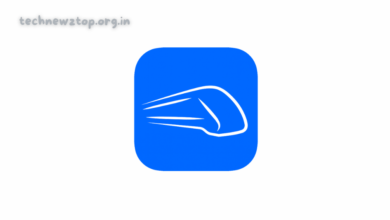All You Need to Know About Google Photos | Complete Guide
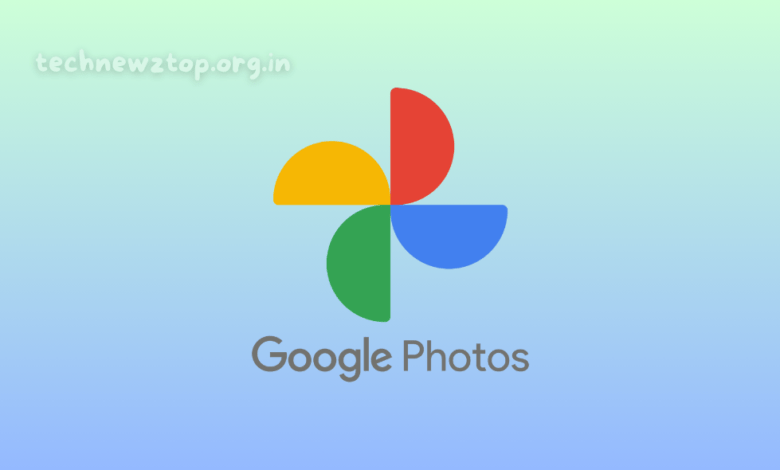
Technewztop is here to bring you an in-depth guide on Google Photos, one of the most versatile tools for managing and organizing your media. Whether you’re an Android or iOS user, Google-Photos offers a seamless experience for backing up, editing, and sharing your photos and videos. In this article, we’ll explore everything you need to know about Google-Photos, from its standout features to tips for maximizing its potential.
What is Google Photos?
Google-Photos is a cloud-based service designed to help users store, organize, and edit their photos and videos. It’s a must-have app for anyone looking to free up space on their devices while keeping their memories safe. With its intuitive interface and powerful features, Google-Photos has become a favorite among users worldwide.
At Technewztop, we believe in providing accurate and detailed information, and this guide will help you unlock the full potential of Google Photos.
Why Google-Photos Stands Out
Cross-Platform Compatibility
One of the best things about Google Photos is its compatibility with multiple devices. Whether you’re using an Android phone, an iPhone, or even a desktop, you can access Google-Photos effortlessly. Simply log in with your Google account, and you’re good to go.
AI-Powered Organization
Google Photos uses advanced machine learning algorithms to categorize your media. It can recognize faces, objects, and even locations, making it easier to search for specific photos. For example, you can search for “beach” or “dog,” and the app will instantly display relevant images.
Free Storage Options
Every Google account comes with 15 GB of free storage, which is shared across Google Drive, Gmail, and Google Photos. If you own a Google Pixel 5 or newer, you even get unlimited storage for high-quality backups.
How to Upload Photos and Videos to Google Photos
Backing up your media to Google-Photos is a straightforward process. Here’s how you can do it:
- Open the Google Photos app on your device.
- Tap your profile icon at the top left corner.
- Go to Photos Settings and select Backup.
- Toggle the Backup button to start uploading your photos and videos.
Technewztop Tip: Always check your Google Account storage to ensure you have enough space for backups.
Backup Quality Options
Google-Photos offers three backup quality settings to suit your storage needs:
1. Original Quality
This option retains the original size and resolution of your photos and videos. It’s ideal for those who want to preserve the highest quality.
2. Storage Saver
If you’re looking to save space, this option compresses images to 16 MP and videos to 1080p. The quality reduction is minimal, making it a popular choice for many users.
3. Express
For users with limited storage, the Express setting reduces images to 3 MP and videos to 480p. While the quality is lower, it’s a great option for freeing up space quickly.
Editing Features in Google-Photos
Google Photos isn’t just for storage—it’s also a powerful photo editor. Here are some of the editing tools you can use:
Basic Editing
- Crop and rotate images.
- Adjust brightness, contrast, and saturation.
- Use the Fix Lighting feature to enhance poorly lit photos.
Advanced Tools
- Magic Eraser: Remove unwanted objects from your photos with a simple swipe.
- Unblur: Enhance blurry images to make them clearer.
Creative Utilities
- Create collages, animations, and movies from your media.
- Use templates to design personalized projects.
Sharing Media with Google Photos
Sharing photos and videos is a breeze with Google-Photos. Here’s how you can do it:
- Open the Google Photos app and go to the Library tab.
- Select the album or collection you want to share.
- Tap the three-dot icon and choose Share.
- You can either share directly via messaging apps or generate a link for easy access.
Technewztop Recommendation: Use shared albums to collaborate with friends and family on events like weddings or vacations.
Privacy and Security Features
Google-Photos takes your privacy seriously. Here’s how you can protect your sensitive media:
Locked Folders
- Open Google-Photos and go to the Library tab.
- Select Locked Folder and set it up with a password.
- Move your private photos and videos to this folder for added security.
AI-Powered Features
Google Photos leverages artificial intelligence to make your life easier. Some of its standout AI features include:
Face and Object Recognition
- Automatically categorizes photos by faces, objects, and scenes.
- Creates separate albums for easy searching.
Search Functionality
- Use the search bar to find photos based on keywords like “mountains,” “food,” or “birthday.”
Tips for Maximizing Google Photos
- Enable Automatic Backups: Ensure your photos and videos are always backed up.
- Explore AI Features: Use face and object recognition to organize your media efficiently.
- Utilize Editing Tools: Enhance your photos with tools like Magic Eraser and Unblur.
- Manage Storage: Choose the right backup quality setting based on your storage needs.
Why Choose Google-Photos?
Google Photos is more than just a storage app—it’s a comprehensive tool for managing your media. With its cross-platform compatibility, AI-powered features, and robust editing tools, it’s no wonder millions of users trust Google-Photos to safeguard their memories.
At Technewztop, we’re committed to providing you with the latest tech insights and tips. We hope this guide helps you make the most of Google Photos.
Final Thoughts
Google Photos is a game-changer for anyone looking to organize and protect their media. From its intuitive interface to its powerful AI features, it’s a tool that caters to both casual users and photography enthusiasts.
Stay tuned to Technewztop for more tech guides, reviews, and updates. We’re here to keep you informed and empowered in the ever-evolving world of technology.