How to Recover Deleted Photos | Ultimate Guide to Restoring Your Lost Images
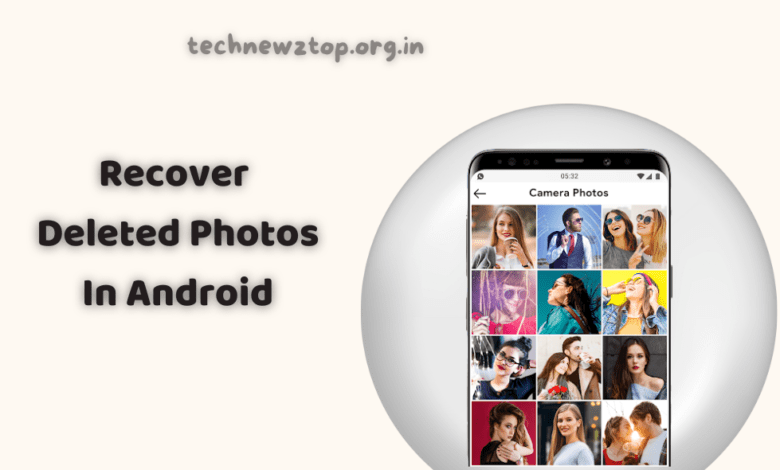
Losing important photos can be frustrating, whether due to accidental deletion, software issues, or device malfunctions. If you’re wondering how to recover deleted photos, you’ve come to the right place. In this detailed guide, the Technewztop team will walk you through various methods to restore deleted images from your Android, iPhone, memory card, and cloud backups.
Common Reasons for Photo Deletion
Before jumping into recovery methods, it’s essential to understand why photos get deleted in the first place:
- Accidental Deletion – Mistakenly deleting important images.
- Factory Reset – Resetting your phone erases all stored data.
- Software or System Crash – Updates or glitches causing loss of media files.
- Virus or Malware Attack – Harmful programs corrupting your files.
- Storage Issues – Corrupt SD cards or internal memory failures.
Regardless of the cause, don’t worry! We have effective solutions to recover deleted photos.
How to Recover Deleted Photos on Android Phones
Method 1 – Recover from Google Photos (If Backup is Enabled)
If you use Google Photos, your deleted pictures might still be in the Trash folder, where they remain for 60 days before permanent deletion.
Steps to Restore from Google Photos:
- Open the Google Photos app on your phone.
- Tap on the Library and go to the Trash folder.
- Find the deleted photo you want to recover.
- Tap Restore, and it will be returned to your gallery.
Note: If the photo was deleted more than 60 days ago, it’s permanently removed from Google Photos.
Method 2 – Using DiskDigger App (Without Backup)
If you haven’t backed up your photos, you can use the DiskDigger app to retrieve them. This method works best for recovering recently deleted images.
Steps to Use DiskDigger:
- Download and install the DiskDigger app from the Play Store.
- Open the app and tap Start Basic Photo Scan.
- Allow the app to scan your device for deleted images.
- Select the photos you want to recover.
- Tap Recover, then choose where to save the images (Phone memory, Google Drive, etc.).
This is one of the most popular photo recovery methods, as confirmed by Technewztop experts.
Method 3 – Restore from Google Drive
If you regularly back up your files to Google Drive, your deleted photos might be saved there.
Steps to Restore from Google Drive:
- Open the Google Drive app on your phone.
- Navigate to the Backups or Photos folder.
- Locate the deleted image.
- Download the photo back to your device.
Tip: To prevent future loss, enable Google Photos Auto Backup for seamless photo recovery.
How to Recover Deleted Photos on iPhone (iOS Users)
Method 1 – Restore from the Recently Deleted Folder
On iPhones, deleted photos are stored in the Recently Deleted album for 30 days.
Steps to Recover on iPhone:
- Open the Photos app.
- Scroll to Albums → Tap Recently Deleted.
- Select the images you want to restore.
- Tap Recover, and they will be restored to your gallery.
Method 2 – Recover from iCloud Backup
If your photos were deleted beyond the 30-day limit, you can restore them using an iCloud backup.
Steps to Restore from iCloud:
- Go to Settings → Tap General → Reset.
- Select Erase All Content and Settings (Make sure you have a backup first!).
- Choose Restore from iCloud Backup during setup.
- Sign in to your iCloud account, select the latest backup, and wait for restoration.
Warning: This method erases all current data and restores the last backup.
Recover Deleted Photos from SD Card or PC
If your photos were stored on an SD card or computer, you could use data recovery software like:
- Recuva (Windows)
- EaseUS Data Recovery
- Wondershare Recoverit
Steps to Recover Photos from SD Card
- Remove the SD card from your phone.
- Connect it to a PC using a card reader.
- Open Recuva/EaseUS and start scanning the SD card.
- Select deleted photos and click Recover.
These tools have a high success rate in retrieving deleted media files.
Pro Tips to Prevent Photo Loss in the Future
To avoid photo loss, follow these precautions:
- Enable Google Photos or iCloud Backup for automatic sync.
- Use an external hard drive or cloud storage for extra copies.
- Avoid using a phone immediately after accidental deletion (prevents data overwrite).
- Keep recovery apps installed to act quickly in case of data loss.
Final Thoughts on How to Recover Deleted Photos
Recovering deleted photos is easier if you act quickly and use the right tools. Whether through Google Photos, iCloud, DiskDigger, or data recovery software, you can retrieve lost images with high success rates.
FAQs | How to Recover Deleted Photos
Can I recover photos deleted a long time ago?
Yes, if they were backed up on Google Photos, iCloud, or Google Drive. If not, try data recovery software.
Do free apps like DiskDigger really work?
Yes, but they work best if the photos were deleted recently and have not been overwritten.
Can I recover photos without backup?
Yes, using recovery apps like DiskDigger, Recuva, or EaseUS Data Recovery.



