How to Read WhatsApp Deleted Messages – Ultimate Guide (2025)
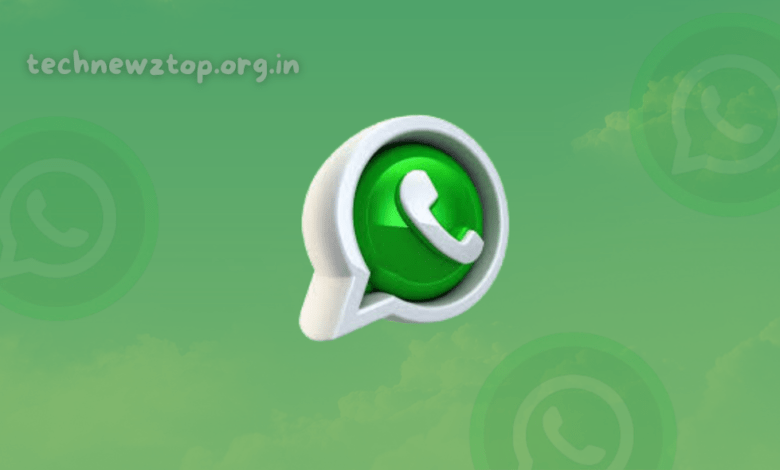
WhatsApp has become an essential communication tool worldwide, with billions of users exchanging messages daily. However, one common frustration users face is accidentally deleting important messages. Many people wonder: How to read WhatsApp deleted messages? Is there any way to recover them?
Fortunately, there are multiple ways to retrieve deleted messages on WhatsApp, including WhatsApp backup, notification history, and third-party apps like Type Keeper – Your Personal Keylogger.
How to Read WhatsApp Deleted Messages – Best Working Methods
WhatsApp allows users to delete messages for themselves or for everyone in a conversation. However, this does not mean the messages are completely lost. There are ways to recover deleted WhatsApp messages using various techniques.
Why Do People Want to Read Deleted WhatsApp Messages?
Before we dive into the solutions, let’s first understand why people search for ways to read deleted WhatsApp messages:
Accidental Deletion
- You may have deleted an important message by mistake and need to retrieve it.
Curiosity About Deleted Messages
- In group chats, someone may delete a message before you see it, making you curious about what was written.
Business & Professional Use
- Many people use WhatsApp for business, and deleted messages may contain crucial information like client details, agreements, or important updates.
No matter the reason, learning how to read WhatsApp deleted messages can be highly useful. Let’s explore the best methods to retrieve them.
How to Read WhatsApp Deleted Messages on Android & iPhone
There are several ways to recover deleted WhatsApp messages. Below, we will discuss the most effective methods for both Android and iPhone users.
Method 1 – Recovering Messages Using WhatsApp Backup
WhatsApp provides a built-in backup feature that automatically saves your chats. If your Google Drive (Android) or iCloud (iPhone) backup is enabled, you can restore deleted messages.
Steps to Restore Messages from WhatsApp Backup (Android & iPhone)
1. Check Your Backup Settings
- Open WhatsApp > Settings > Chats > Chat Backup.
- Ensure that a backup exists before the messages were deleted.
2. Uninstall & Reinstall WhatsApp
- Delete WhatsApp from your phone.
3. Restore Messages
- Reinstall WhatsApp and verify your number.
- When prompted, click Restore to recover deleted messages.
Limitations of This Method:
- You can only recover messages if a backup exists.
- Messages deleted after the last backup will not be restored.
- This method does not work if backups are disabled.
Method 2 – Using Notification History (Android Only)
For Android users, the Notification History feature can help you retrieve deleted messages.
Steps to Enable Notification History on Android
- Go to Settings – Open Settings on your phone.
- Search for Notification History – Tap on Notifications > Notification History.
- Enable Notification History – Turn on this feature to start saving WhatsApp notifications.
Once enabled, your phone will record notifications, including WhatsApp messages. If a message is deleted, you can check the notification history to see its content.
Limitations of This Method:
- Works only if notification history was enabled before the message was deleted.
- Can only recover the first few lines of the deleted message.
- Does not work on iPhone.
Method 3 – Using Third-Party Apps (Type Keeper – Your Personal Keylogger)
One of the most effective ways to recover deleted WhatsApp messages is by using third-party apps like Type Keeper – Your Personal Keylogger.
What is Type Keeper?
Type Keeper is an Android app that records all typed messages, allowing users to recover deleted WhatsApp messages.
- Downloaded by over 10,000 users
- Works in the background without interfering with WhatsApp
- Recovers deleted messages instantly
How to Use Type Keeper to Read Deleted WhatsApp Messages
- Download the App – Get Type Keeper from a trusted source.
- Install & Grant Permissions – Allow necessary permissions.
- Check Deleted Messages – Open the app to see messages that were typed before deletion.
⚠ Technewztop Warning: Since Type Keeper is a keylogger app, it records everything you type, which raises privacy concerns. Always download such apps from trusted sources to avoid security risks.
Method 4 – Using WhatsApp Web to Save Chats
WhatsApp Web can help you prevent message loss by allowing you to copy and save important chats manually.
Steps to Save Messages Using WhatsApp Web
- Open WhatsApp Web on your computer.
- Scan the QR code using your phone.
- Open chats and copy important messages into a text file for backup.
Limitations of This Method:
- Requires manual effort to copy messages.
- Does not work for messages that were already deleted.
Method 5 – Checking Archived Chats
Sometimes, messages may disappear because they are archived, not deleted.
Steps to Check Archived Chats:
- Open WhatsApp.
- Scroll down to Archived Chats at the bottom of the chat list.
- Open the chat and unarchive it if needed.
Comparing Different WhatsApp Message Recovery Methods
| Method | Pros | Cons |
|---|---|---|
| Backup Restore | Safe and reliable | Only works if a backup exists |
| Notification History | Free and simple | Works only if enabled beforehand |
| Type Keeper App | Recovers messages easily | Requires permissions, privacy risk |
| WhatsApp Web | Allows manual saving | Cannot recover deleted messages |
| Archived Chats | Quick way to retrieve old chats | Only works for archived messages |
Is It Safe to Use Third-Party Apps to Read Deleted Messages?
Apps like Type Keeper are effective but come with privacy risks. Technewztop recommends using official WhatsApp features first before relying on third-party apps.
Safety Tips for Using Third-Party Apps:
- Download only from trusted sources (Google Play Store)
- Read user reviews before installing
- Avoid apps that ask for unnecessary permissions
Conclusion – How to Read WhatsApp Deleted Messages
Reading deleted WhatsApp messages is possible using multiple methods. The safest way is through WhatsApp backups or notification history. If those don’t work, third-party apps like Type Keeper can help but should be used with caution.
Have you tried any of these methods? Let us know in the comments below!



