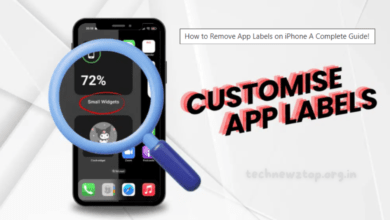How to Use Meta AI on WhatsApp | Complete Guide by Technewztop

In today’s digital-first world, artificial intelligence (AI) is revolutionizing how we interact with technology. One of the most exciting innovations is the integration of Meta AI on WhatsApp, making this popular messaging platform smarter, faster, and more interactive than ever.
In this comprehensive guide by Technewztop, we’ll walk you through everything you need to know about how to use Meta AI on WhatsApp—from features and benefits to step-by-step usage instructions across devices.
What is Meta AI?
Meta AI is an advanced artificial intelligence tool developed by Meta—the parent company of Facebook, Instagram, and WhatsApp. It is designed to enhance user experiences by providing smart, responsive, and intuitive assistance directly within WhatsApp.
Powered by Meta’s latest language model LLaMA 3, Meta AI understands natural language, answers questions, generates content, and even creates images based on your prompts.
Why Meta AI Matters: Features and Capabilities
Before we dive into how to use Meta AI on WhatsApp, let’s understand what makes it stand out.
1. Intelligent Answering System
Meta AI can respond to a wide variety of questions—be it current events, general knowledge, sports scores, weather updates, or academic help. Instead of switching apps or browsing the web, you get instant answers directly within WhatsApp.
2. Content Generation on Demand
Meta AI goes beyond answering questions. It can create text and visuals based on user prompts. For instance, you can ask it to draft a paragraph, write a poem, or generate an image using the /imagine command.
This is particularly helpful for students, writers, marketers, and professionals who need creative assets instantly.
3. Natural Conversations
Meta AI doesn’t just respond—it talks. You can engage it in casual or deep conversations on a wide range of topics. Whether you’re curious about the latest AI trends or want to discuss travel plans, Meta AI offers thoughtful, articulate responses.
4. Real-Time Web Information
If Meta AI doesn’t have the answer in its internal database, it can fetch up-to-date info from the internet. This feature ensures that users always get the most relevant and accurate data—without ever leaving WhatsApp.
How to Use Meta AI on WhatsApp
Using Meta AI on WhatsApp is incredibly easy. Whether you’re on Android, iOS, or desktop, here’s a breakdown of how to get started:
How to Use Meta AI on WhatsApp (Android)
- Open WhatsApp: Make sure your app is updated to the latest version via Google Play Store.
- Find the Meta AI Icon: On the home screen, locate the Meta AI logo in the bottom right corner (above the new chat icon).
- Start Chatting: Tap the icon to launch a conversation with Meta AI.
- Ask Questions: Type in any query—be it factual, creative, or even casual.
- Generate Visuals: Use the command /imagine followed by your idea, e.g., /imagine a futuristic city at sunset.
How to Use Meta AI on WhatsApp (iOS)
- Launch WhatsApp: Update the app from the Apple App Store.
- Locate Meta AI: On the top right of the home screen, find the Meta AI icon next to the camera and “+” symbols.
- Engage the AI: Tap the icon to begin chatting.
- Interact with Prompts: Ask questions, get suggestions, or just have a conversation.
- Image Creation: Try commands like /imagine a tropical forest with glowing animals.
How to Use Meta AI on WhatsApp Web/Desktop
- Log In: Use the “Link a Device” option from your mobile WhatsApp to log into the web or desktop version.
- Access Meta AI: Look for the Meta AI symbol on the left sidebar.
- Start Messaging: Click it to begin a chat session.
- Generate Text or Images: Use the /imagine command or ask questions as you would on mobile.
How to Use Meta AI in WhatsApp Group Chats
One of the most dynamic uses of Meta AI is within group conversations, making collective discussions more insightful and entertaining.
Steps to Use Meta AI in Group Chats:
- Mention the AI: Type @Meta AI followed by your question or command.
- Shared Responses: The answer appears in the group, visible to everyone.
- Collaborative Utility: Perfect for brainstorming, planning trips, or learning together.
For example: @Meta AI What are some great destinations to visit in winter?
Troubleshooting – Meta AI Not Showing on WhatsApp?
Don’t panic if you don’t see Meta AI yet—there are a few potential reasons and fixes:
1. Update Your App and Device
Ensure both your operating system and WhatsApp are running on their latest versions. An outdated app might not support the new features.
2. Clear Cache (Android Users)
Sometimes, clearing your app cache can fix minor glitches.
Steps:
- Go to Settings > Apps > WhatsApp > Storage > Clear Cache
3. Wait for the Rollout
Meta AI is being released in phases, meaning it may not be immediately available to every user.
Tip: Keep checking periodically, especially after updates.
4. Regional Restrictions
The feature may currently be available only in select countries. Meta often releases features regionally before a global launch.
Tips to Make the Most of Meta AI on WhatsApp
Here are some expert tips from the Technewztop team to help you maximize your use of Meta AI:
1. Be Specific with Prompts
The more detailed your question or command, the better the response you’ll receive.
Example: Instead of “Write a story,” try “Write a 200-word sci-fi story set in space with two alien characters.”
2. Explore Diverse Use Cases
Use it for:
- Daily facts and trivia
- Generating Instagram captions
- Getting recipe ideas
- Writing poems or lyrics
- Language translations
3. Try Multilingual Prompts
Meta AI supports multiple languages. You can interact with it in Hindi, Spanish, French, and more.
The Future of AI in Messaging Apps
Meta AI is just the beginning of smarter messaging. As AI becomes more integrated into daily communication, expect features like:
- Voice command AI responses
- Real-time translation
- AI-powered chat summaries
- Customized AI personalities
Technewztop predicts that in the near future, Meta AI could become a core assistant, not just for personal use but also for customer support, business chats, and even educational help.
Final Thoughts by Technewztop
Knowing how to use Meta AI on WhatsApp opens up endless possibilities. Whether you’re looking for answers, content creation, engaging conversations, or just some fun image prompts, Meta AI makes WhatsApp a lot more powerful and exciting.
If you haven’t tried Meta AI on WhatsApp yet, make sure your app is updated and start exploring today. This tool isn’t just a chatbot—it’s your digital assistant for the future.
Frequently Asked Questions
Q1. Is Meta AI on WhatsApp free to use?
Yes, Meta AI is currently free for all users who have access to the feature.
Q2. Can I use Meta AI without an internet connection?
No. Since Meta AI relies on online databases and real-time search, an internet connection is required.
Q3. How do I know if Meta AI is available in my region?
You’ll see the Meta AI icon in your WhatsApp interface if it’s available. If not, wait for future updates.
Q4. Is my data safe when using Meta AI?
Meta states that user privacy is a top priority. However, always avoid sharing personal or sensitive data during chats with any AI tool.