How to Remove App Labels on iPhone | A Complete Guide
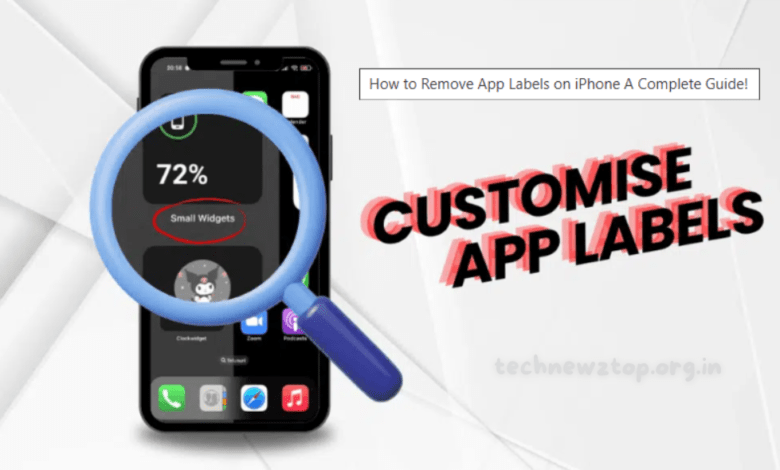
Apple has always been at the forefront of introducing customization and personalization features for iPhone users. Over the years, the iOS ecosystem has improved drastically, allowing users to enjoy a cleaner, more personalized experience. With the upcoming release of iOS 18, Apple has added another small but impactful feature — the ability to Remove App Labels on your iPhone home screen.
If you have ever felt that your iPhone home screen looks cluttered with dozens of apps and their names displayed beneath the icons, this new feature will surely catch your attention. In this comprehensive guide by Technewztop, we will take you through everything you need to know about the “Remove App Labels” feature, how it works, and how you can use it effectively to make your iPhone look organized, minimalistic, and stylish.
What Does “Remove App Labels” Mean in iOS 18?
When you download an app on your iPhone, it comes with an icon and a text label underneath. For example, Safari, Messages, or Instagram all have their names written below the app icon. While this may help some users quickly identify apps, others find it unnecessary — especially if they can already recognize the apps by their icons.
The new iOS 18 update will introduce an option to Remove App Labels entirely from the home screen. This means you will only see the app icons without the text underneath, creating a cleaner and more aesthetically pleasing look.
This feature is optional, which means you can choose whether to keep the labels or hide them based on your personal preference.
Why Did Apple Introduce the Option to Remove App Labels?
Apple has always valued user feedback, and many iPhone users have requested greater customization options for years. While Android users have enjoyed this flexibility through third-party launchers, Apple has been relatively strict about home screen customization.
With iOS 18, Apple is taking a step forward by allowing users to:
- Declutter the home screen for a minimalistic design.
- Enhance personalization by letting users decide how their apps appear.
- Improve focus by reducing text clutter and distractions.
- Give a modern look to iPhones, matching the design trends of minimalism.
According to early beta testers, the “Remove App Labels” feature is one of the most noticeable changes in iOS 18, even though it’s simple in concept.
Should You Try the iOS 18 Beta to Access This Feature?
If you’re excited about this feature, you might be wondering if you should install the iOS 18 Beta. Apple allows users to enroll in its Apple Developer Program to test the Beta version. However, the Technewztop team strongly recommends caution:
- Beta versions are often unstable and prone to bugs.
- They may affect the overall performance of your device.
- Some apps may crash or behave unexpectedly.
- Beta software should not be installed on your primary iPhone.
Instead, it’s best to wait for the official iOS 18 release in September when the stable version will be available to all users.
How to Remove App Labels on iPhone: Step-by-Step Guide
If you are someone who can recognize apps by their icons and want a sleeker, more minimal home screen, here’s how you can enable the “Remove App Labels” option once iOS 18 is officially released:
Step 1: Enter Edit Mode
- Go to your iPhone’s home screen.
- Tap and hold anywhere on the empty space until the icons start to jiggle.
Step 2: Tap the Edit Option
- On the top right corner of the screen, you will see an Edit option.
- Tap it to open the customization settings.
Step 3: Choose “Customize”
-
From the menu, select the Customize option.
Step 4: Select the Large Tab
- In the customization menu, select the Large Tab option.
- This will not only increase the app icon size but also Remove App Labels underneath them.
Once done, your home screen will instantly transform into a cleaner, text-free layout where only the app icons are visible.
Can You Adjust Spacing Between Apps After Removing Labels?
One limitation users may notice after enabling this feature is that the spacing between apps remains fixed. Currently, Apple does not allow users to customize the spacing between app icons.
However, iOS 18 will bring another exciting option — the ability to place apps anywhere on the screen. This means you can manually adjust app positions to achieve a better layout, although it may take time and effort to organize everything perfectly.
Also Read: How to Collaborate on Instagram | A Complete Step-by-Step Guide
Benefits of Removing App Labels on iPhone
Many iPhone users wonder if this feature is just aesthetic or if it actually improves usability. Here are some clear benefits of removing app labels:
1. A Cleaner Look
Your home screen looks less cluttered and more elegant.
2. Easier Organization
By relying only on icons, you can group apps more logically without the distraction of labels.
3. Better Focus
Less text means fewer visual distractions when navigating through apps.
4. Modern Minimalism
Matches the trend of minimal smartphone design.
5. Personalization
Gives you more control over how your iPhone looks and feels.
Drawbacks of Removing App Labels
While the feature sounds appealing, it may not be perfect for everyone. Here are some potential drawbacks:
- Harder for new users: If you’re not familiar with app icons, it can be confusing.
- Accessibility issues: Users with vision challenges may find it difficult to recognize apps without labels.
- Limited customization: Apple still controls spacing and layout, so you don’t get full freedom.
That said, Apple has always balanced customization with simplicity, so this optional feature won’t be forced on anyone.
Other Features Coming with iOS 18
The Remove App Labels feature is not the only exciting addition in iOS 18. Apple has packed this update with several new improvements, making it one of the most anticipated iOS releases in recent years. Some highlights include:
1. Apple AI Integration
Apple is partnering with OpenAI to bring its own AI assistant and tools to iOS. This will enhance productivity and provide smart features like content summarization, enhanced Siri, and more.
2. App Placement Anywhere
Users can finally move apps freely and place them anywhere on the screen rather than being restricted to the grid layout.
3. App Tinting
A new feature to enhance dark mode and make apps more visually appealing. For example, Instagram in dark mode will look much more immersive.
4. Security Upgrades
Improved privacy settings, app tracking protection, and better passcode options are being added.
5. Performance Improvements
As always, the update will make iPhones faster, more efficient, and stable.
Final Thoughts
Apple continues to innovate and provide its users with subtle yet impactful customization options. The ability to Remove App Labels in iOS 18 may seem like a small feature, but for many users, it is a game-changer in terms of home screen aesthetics and usability.
By offering more freedom to personalize the look of iPhones, Apple is finally listening to user demands for flexibility. Along with other updates like AI integration, free app placement, and app tinting, iOS 18 is shaping up to be one of the most exciting releases yet.
The Technewztop team is continuously working to produce legit content and blogs to keep you updated on the latest iOS features and trends. With iOS 18 around the corner, this September will be an exciting time for iPhone enthusiasts who want to take advantage of a cleaner, more organized interface by simply choosing to Remove App Labels.
FAQs on Removing App Labels on iPhone
Q1: Can I bring back app labels after removing them?
Yes. The feature is optional. If you want to restore labels, just go back to customization settings and switch back to the default view.
Q2: Is this feature available in iOS 17?
No. The option to Remove App Labels is only available in iOS 18 and later.
Q3: Will removing labels affect app performance?
No. It’s purely a visual customization feature and does not impact app performance.
Q4: Can I remove labels for specific apps only?
Currently, the feature applies to all apps. You cannot remove labels for some apps while keeping them for others.


